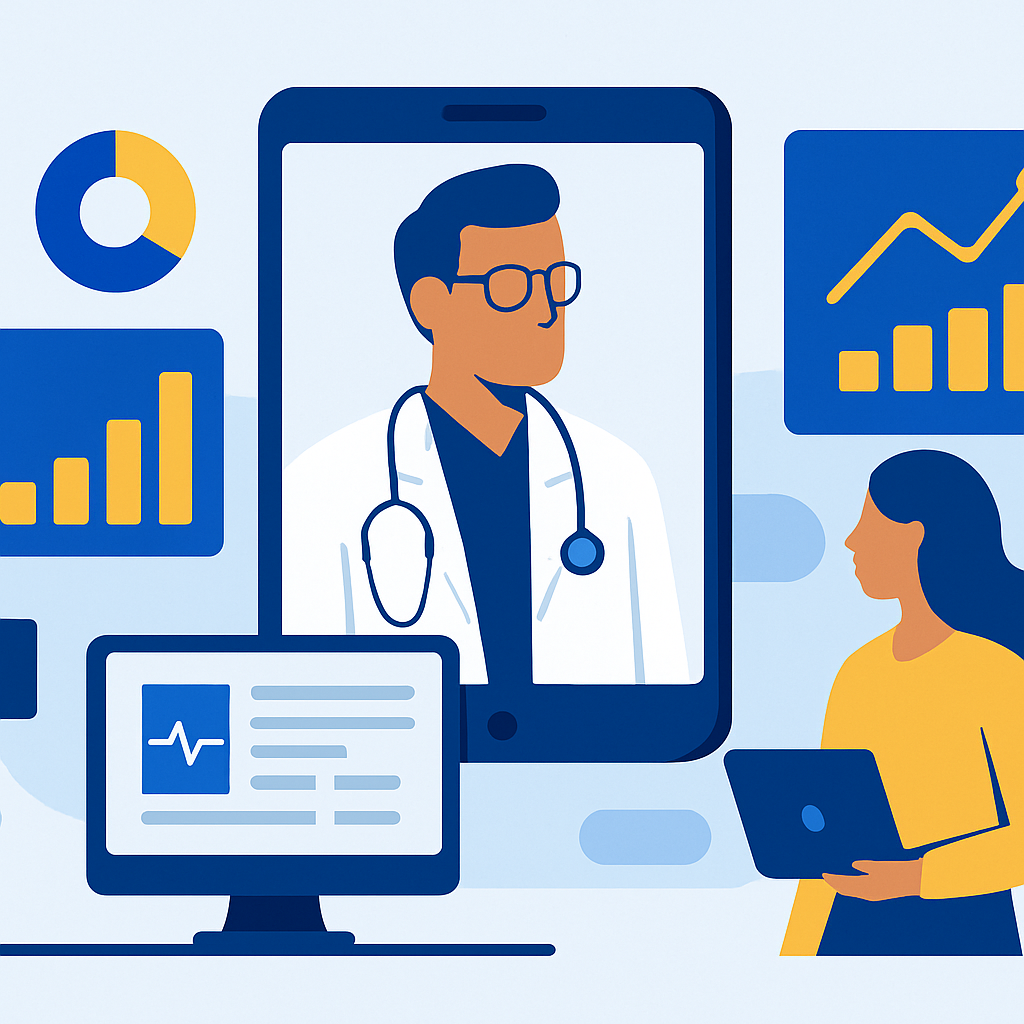The Hybrid Work Collaboration Challenge
Hybrid work is permanent reality. Teams span offices, homes, and locations worldwide. Microsoft Teams became collaboration lifeline during remote work transitions—yet many organizations struggle with poor performance undermining the hybrid work promise. Remote participants cannot hear conference room discussions. Screen sharing lags making presentations incomprehensible. Video freezes during critical client meetings. Poor Teams performance frustrates employees and damages professional relationships.
Performance problems stem from multiple sources: inadequate network infrastructure, underpowered devices, misconfigured Teams settings, suboptimal usage patterns, and insufficient meeting room technology. Organizations addressing performance systematically see 40% improvement in meeting effectiveness, dramatic user satisfaction increases, and reduced IT support burden.
Understanding Teams Performance Factors
Network Infrastructure
Network is foundation for Teams performance:
Bandwidth Requirements: Teams requires minimum 1.2 Mbps up/down for HD video calls. Group meetings with multiple video streams need 4+ Mbps. Insufficient bandwidth causes poor video quality and audio dropouts.
Latency: Round-trip latency under 100ms provides optimal experience. Higher latency causes noticeable delays in conversations and collaboration.
Packet Loss: Even 1-2% packet loss degrades call quality. VPN and network congestion often cause packet loss.
QoS Configuration: Quality of Service policies prioritize Teams traffic ensuring consistent performance even during network congestion.
Device Capabilities
User devices significantly impact Teams performance:
CPU Power: Video encoding/decoding is CPU-intensive. Older or low-powered devices struggle with video calls especially with background blur or virtual backgrounds.
Memory: Teams requires adequate RAM. Systems with insufficient memory experience slowdowns and crashes.
Webcam Quality: Poor webcams produce grainy video requiring more bandwidth and CPU for comparable quality.
Audio Hardware: Quality headsets and speakerphones dramatically improve audio clarity reducing fatigue.
Teams Configuration
Proper Teams configuration optimizes performance:
Media Optimization: Direct routing of media traffic reduces latency versus routing through corporate networks.
Codec Selection: Appropriate video and audio codecs balance quality with bandwidth consumption.
Background Effects: Blur and virtual backgrounds are CPU-intensive. Limiting usage on underpowered devices improves performance.
Meeting Policies: Governance policies control video quality, recording, and features balancing capability with performance.
Meeting Room Technology
Physical meeting spaces require specific considerations:
Microsoft Teams Rooms: Purpose-built systems providing optimal hybrid meeting experience.
Camera Placement: Proper camera positioning ensures remote participants see in-room attendees clearly.
Audio Coverage: Microphone arrays capturing all in-room participants equally.
Display Configuration: Multiple displays showing remote participants alongside content.
Systematic Performance Optimization
Network Assessment and Optimization
Network optimization starts with measurement:
Bandwidth Testing: Measure actual bandwidth available at various times and locations. Identify bottlenecks and congestion periods.
Latency Monitoring: Track latency to Teams services. High latency indicates routing or connectivity issues.
QoS Implementation: Configure network devices to prioritize Teams traffic using DSCP markings. Validate QoS effectiveness through testing.
Split Tunneling: For VPN users, implement split tunneling allowing Teams traffic direct internet access bypassing VPN.
WiFi Optimization: Ensure adequate WiFi coverage and capacity. Use 5GHz bands for Teams traffic avoiding 2.4GHz congestion.
Endpoint Optimization
Device optimization improves user experience:
Minimum Specifications: Establish and enforce minimum device requirements for Teams. Outdated devices should be upgraded or replaced.
Teams Desktop App: Desktop application provides better performance than browser-based Teams for regular users.
GPU Acceleration: Enable hardware acceleration for video processing on capable devices.
Background Applications: Minimize other applications consuming CPU, memory, or bandwidth during calls.
Driver Updates: Keep webcam, audio, and network drivers current ensuring optimal compatibility.
Teams Administrative Configuration
Tenant-level optimization for all users:
Media Bit Rate: Configure appropriate maximum media bit rates balancing quality with bandwidth consumption.
Video Policies: Set default video resolution based on typical bandwidth. Allow HD only where bandwidth supports it.
Recording Policies: Control who can record meetings reducing unnecessary recording bandwidth.
Federation Settings: Optimize external collaboration settings for performance and security.
Meeting Settings: Configure default meeting options reducing unnecessary features.
Real-World Optimization Results
Professional Services Firm: Global Teams Performance
A consulting firm with 3000 employees across 50 offices struggled with Teams performance. Client meetings experienced poor video quality. Remote workers faced constant connectivity issues.
Comprehensive optimization program:
Network Assessment: Bandwidth testing revealed inadequate capacity at several offices. Internet connections upgraded at 12 locations.
QoS Implementation: Network-wide QoS deployment prioritizing Teams traffic. Split tunneling enabled for VPN users.
Device Standardization: Minimum device specifications established. 400 oldest laptops replaced.
Meeting Room Upgrades: Microsoft Teams Rooms deployed in 80 conference rooms replacing legacy video conferencing.
Results: Call quality complaints decreased 75%. Client satisfaction with virtual meetings improved significantly. IT support tickets for Teams issues reduced 60%. Meeting effectiveness scores increased 40%.
Manufacturing: Plant Floor Collaboration
A manufacturer enabled plant floor workers to use Teams but experienced poor performance on factory WiFi:
WiFi Infrastructure: Industrial WiFi upgraded with higher density access points and 5GHz coverage.
Mobile Device Optimization: Standardized on Teams-optimized mobile devices. Older devices repurposed for non-video tasks.
Bandwidth Shaping: QoS prioritized Teams voice over video in bandwidth-constrained areas.
Results: Plant floor collaboration improved dramatically. Maintenance teams could reliably video call experts during troubleshooting. Safety incident response time reduced through better communication.
Financial Services: Trading Floor Performance
A trading firm required ultra-low latency Teams for trader collaboration:
Network Optimization: Dedicated internet circuits for Teams traffic. Direct peering with Microsoft network.
High-Performance Devices: Powerful workstations for traders ensuring CPU never bottlenecks Teams performance.
Audio Priority: Video disabled by default for trader calls. Audio-only calls reduce latency and bandwidth.
Results: Latency reduced to under 30ms consistently. Traders report crystal-clear audio enabling effective collaboration. No performance complaints since optimization.
Teams Monitoring and Analytics
Call Quality Dashboard
Microsoft Teams Admin Center provides comprehensive analytics:
Call Quality Metrics: Per-call quality scores showing audio, video, and sharing quality.
User Experience: Identification of users experiencing poor quality enabling targeted support.
Network Performance: Tracking of network issues causing quality degradation.
Device Performance: Identification of underperforming devices or drivers.
Network Assessment Tool
Microsoft Network Assessment Tool validates network readiness:
Performance Testing: Simulated Teams traffic validating bandwidth, latency, and packet loss.
Capacity Planning: Determining network capacity required for planned Teams usage.
Problem Identification: Identifying network segments requiring improvement.
Azure Monitor Integration
Enterprise monitoring of Teams performance:
Proactive Alerting: Alerts when call quality degrades or network issues emerge.
Trend Analysis: Long-term performance trending identifying gradual degradation.
Capacity Forecasting: Predicting when network or infrastructure upgrades will be needed.
Best Practices for Optimal Performance
Wired Connections: Use ethernet connections instead of WiFi where possible especially for meeting rooms.
Background Limit: Limit other applications and downloads during important meetings.
Video Discipline: Turn off video when not needed reducing bandwidth and CPU usage.
Quality Headsets: Invest in quality audio devices. Good headsets dramatically improve experience.
Regular Testing: Periodic network and device testing ensures continued performance.
User Training: Educate users on performance best practices and troubleshooting.
Advanced Optimization Techniques
Media Optimization
Advanced media handling for remote users:
Local Internet Breakout: Remote office traffic routes directly to internet instead of backhauling to headquarters.
ExpressRoute: Azure ExpressRoute provides dedicated connectivity to Microsoft 365 for predictable performance.
Content Delivery Networks: Microsoft CDN caches content closer to users reducing latency.
Meeting Room Optimization
Maximizing hybrid meeting effectiveness:
Intelligent Cameras: AI-powered cameras automatically framing active speakers.
Audio Processing: Noise suppression and echo cancellation optimized for specific rooms.
Proximity Join: Mobile devices automatically joining nearby meeting room audio.
Troubleshooting Common Issues
Audio Dropouts: Usually indicates insufficient bandwidth or high packet loss. Check network quality and reduce concurrent bandwidth usage.
Video Freezing: Often CPU or bandwidth constraints. Close other applications, reduce video quality, or upgrade device.
Echo or Feedback: Typically caused by audio hardware issues. Use headsets instead of speakers and microphones.
Screen Share Lag: High CPU usage or insufficient bandwidth. Close unnecessary applications and reduce other network activity.
Connection Drops: Network instability or firewall issues. Validate network connectivity and firewall rules for Teams.
Measuring Success
Call Quality Scores: Percentage of calls rated "good" by Teams analytics—target 95%+.
User Satisfaction: Survey scores on Teams performance and meeting effectiveness.
Support Tickets: Reduction in Teams-related support requests—target 60%+ decrease.
Meeting Effectiveness: User reports of productive meetings without technical distractions.
Adoption Metrics: Increased Teams usage indicating confidence in platform performance.
The Business Impact
Optimized Teams performance delivers significant business value:
Productivity: Effective meetings without technical frustrations enable better collaboration and faster decisions.
Employee Satisfaction: Reliable collaboration tools reduce frustration and support flexible work.
Client Relationships: Professional video meetings maintain client confidence and relationship quality.
Cost Efficiency: Reduced support burden and avoided productivity losses justify optimization investments.
Competitive Advantage: Superior collaboration capabilities enable better teamwork and customer service.
Ready to optimize Teams? Contact QueryNow for a Teams performance assessment. We will analyze your environment, identify optimization opportunities, and implement solutions delivering measurable performance improvements.